Basic Concepts
This chapter introduces you to the basic concepts commonly used in the Yonyou BIP cloud business: YonID account, users under the BIP enterprise (tenant).Personal User Account (YonID Account)
YonID User Center(Domestic Data Center) YonID User Center(Overseas Data Center)YonID account is a unified "identity identifier" for accessing Yonyou Cloud and ecological applications, providing centralized identity authentication, authorization, and access control services. You only need to register one YonID account to access Yonyou Cloud and ecological applications, such as the YonID community, user center, business, BIP official website, etc. However, you cannot access BIP Enterprise (tenant) without an administrator inviting users to join the enterprise or batch importing users under the enterprise, in order to log in to the enterprise (tenant).
User account properties include: user ID, mobile phone number, email, account, nickname. Except for the nickname, all other properties must be unique.
You can modify your account information in the YonID User Center. If you need to cancel your account, you also need to do so in the YonID User Center.
Users under the enterprise
BIP Enterprise(Domestic Data Center) BIP Enterprise(Overseas Data Center)After the YonID user joins the enterprise (tenant), the user properties under the tenant include: mobile number, email, account, user name.
Note: The phone number, email, and account of this user under the tenant are the same as those of the YonID user, except for the nickname. A new field "User Name" has been added for users under the tenant, which is unique to the tenant.
1)The username is unique within the tenant. The username is maintained by the administrator and supports manual modification or synchronization from the employee profile. Users do not have the right to modify it themselves.
2)The user nickname is a property of the YonID account, which is the user nickname for social interaction, used only for display purposes. Users can modify their user nickname at will, which does not affect business data.
Log in to the BIP enterprise using the YonID account, you can only access the BIP product line and cannot log in to NCC, U9C, U8C, etc., unless the user has performed integration binding.
A user joins multiple enterprises.
The same YonID user can join multiple enterprises (such as partners or cross-enterprise employees). Log in to the BIP enterprise, select the target enterprise on the BIP workbench homepage, and click switch to access the functions of that enterprise without needing to log in again.
Differences Between Chinese Data Centers and Overseas Data Centers
Yonyou BIP Cloud has two sites: the China Data Center and the Singapore Data Center.The China data center is suitable for customers in mainland China. For registration methods, please refer to YonID account registration.
The Singapore data center is suitable for global organizations, enterprises, and overseas organizations of Chinese enterprises;
The differences between domestic and overseas data center registration are as follows:
1) Overseas registered users, phone number not required, email required; Chinese registered users, phone number required, email not required;
2) Overseas user authentication does not support three-factor authentication, four-factor authentication, facial recognition, etc.
Scenario Introduction:
User Login
1、YonID User Center(Domestic Data Center)或 YonID User Center(Overseas Data Center)登录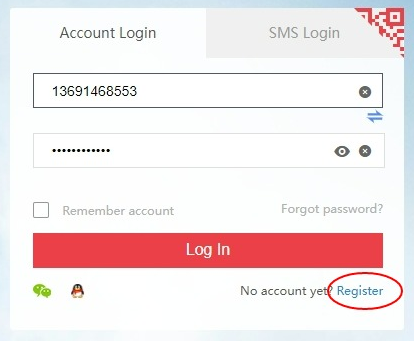
2、Log in to BIP Enterprise(Domestic Data Center)或 BIP Enterprise(Overseas Data Center)
Using the YonID account to log into the BIP enterprise can only access the BIP product line and cannot log
into NCC, U9C, U8C, etc., unless the user has done integration binding. If you want to log into the BIP
enterprise account, you need an administrator to invite or import the user in order to log into the
enterprise.
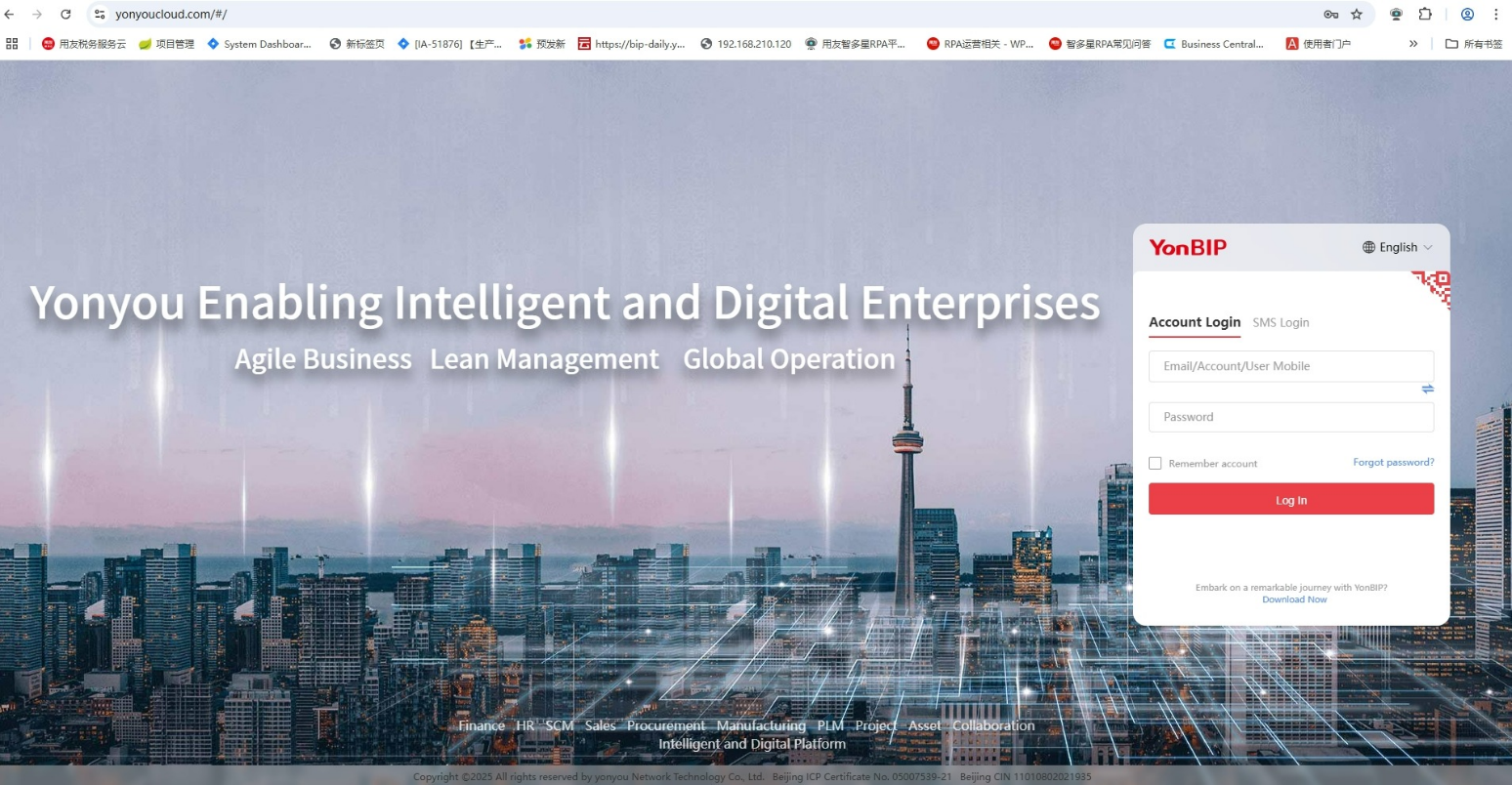
Account Registration
There are three ways for user registration as follows:
Method One: Click on Register in the lower right corner of the YonID User Center(Domestic Data Center)或 YonID User Center(Overseas Data Center)login box.
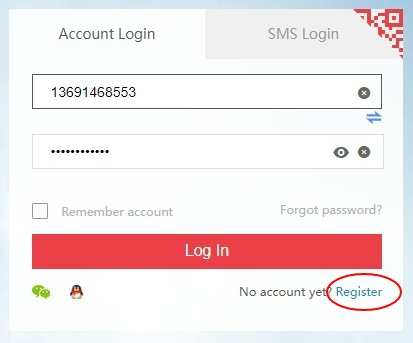
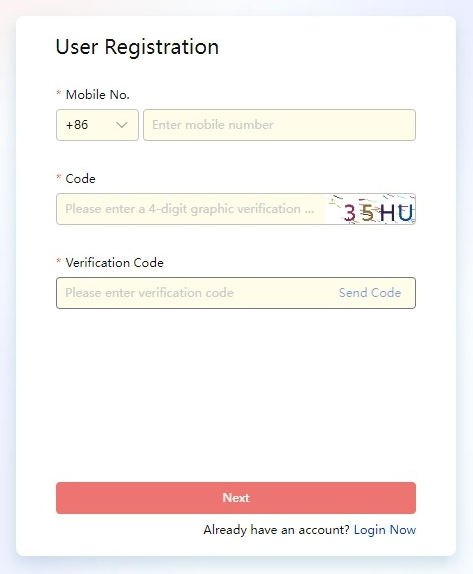
Method Two: The tenant administrator can batch import users in Digital Modeling/Permission Management/User Management. During the import, an interface will be called to create new users or bind existing YonID users, automatically adding them to the tenant and automatically assigning employee identities.
1)Binding existing users: YonID users are registered based on their mobile phone number or email. If a user already exists in the backend database, when the administrator batch imports users, it will automatically bind to the existing user based on the same mobile phone number or email, without creating a new user. For example, if the imported user has the same mobile phone number as an existing user but different properties, it will automatically bind to the existing user based on the mobile phone number, without modifying the existing user's information. The existing user's email, nickname, and account will still be displayed.2)New generated user: YonID user does not exist, tenant administrator, in the user management interface, batch import users, at this time, the interface will be called to generate a unique new user based on the phone number or email.
Method Three: HR personnel handle employee onboarding or simplified activation of human resources employees, and will call the YonID interface to generate new users or bind existing YonID users, automatically join the tenant, and automatically add employee identity.
1)Bind existing user: YonID will automatically bind an existing user based on the registered user's phone number or email in the user table when HR personnel process employee onboarding or simplified employee activation. If there is an existing user with the same phone number or email, it will not create a new user. For example, if the imported user has the same phone number as an existing user but other properties are different, it will automatically bind to the existing user based on the phone number without modifying the existing user's information, and the existing user's email, user nickname, and account will still be displayed.2)New User Generation: If the YonID user does not exist, HR personnel will call the interface to generate a new user when processing employee onboarding or activating a simplified human resources employee. At this time, the employee's mobile phone number, email, and employee name will be consistent with the YonID user's mobile phone number, email, and nickname. The YonID account and employee code are not consistent, and the YonID automatically generates a random account for the user. Public cloud does not support synchronizing employee codes to user accounts, as employee codes from multiple tenants may conflict, so enterprises are not allowed to transmit employee codes to YonID user accounts. Dedicated cloud or private cloud is supported.
Note: Simplified version of Human Resources: Enable button to generate YonID user.
Complex Version of Human Resources: Tenant Parameter Configuration, whether to automatically generate/associate social users (YonID users) when the employee is enabled.
Modify Account's Phone Number, Email, etc.
There are three ways to modify user properties.
Method 1: Enter from the User Center, make changes to phone number, email, account, nickname, etc. in Account Management/Security Settings.
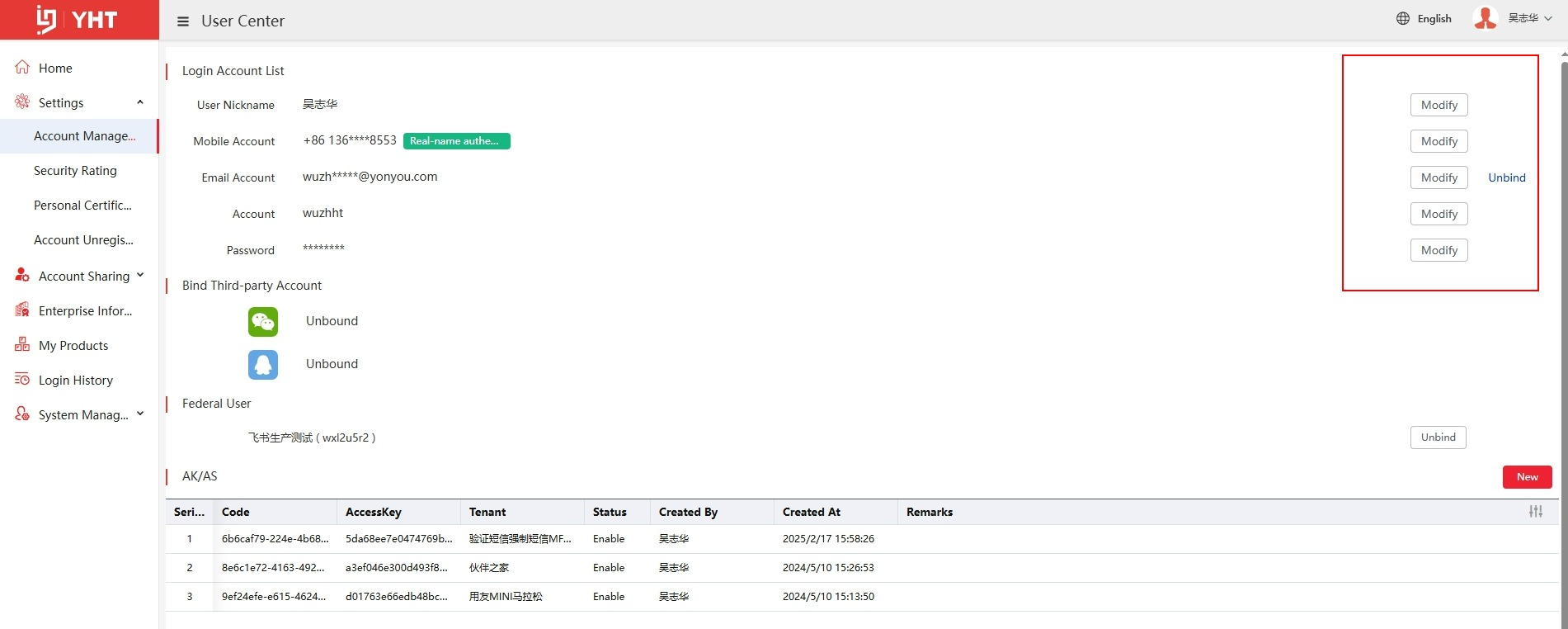
Method 2: User logs into BIP Enterprise, and makes modifications to phone number, email, account, nickname, etc. in Digital Modeling/Account Management.
Log in to BIP Enterprise(Domestic Data Center)或 BIP Enterprise(Overseas Data Center)
Click the name icon in the upper right corner, then select Account Management.
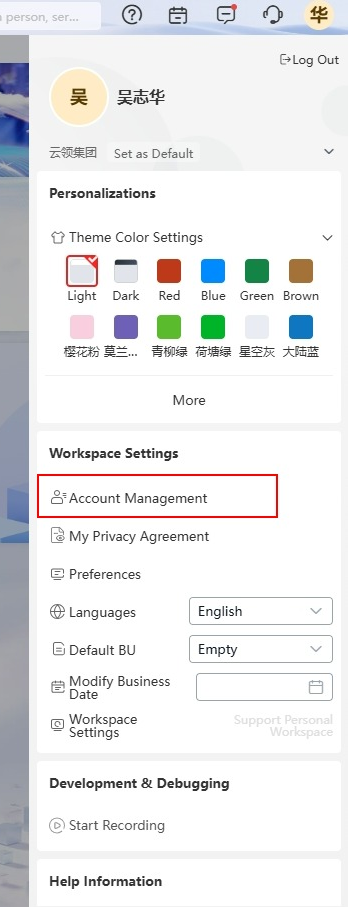
Enter the account management to modify phone number, email, account, nickname, etc. Click "Advanced Settings" to jump to the YonID user center.
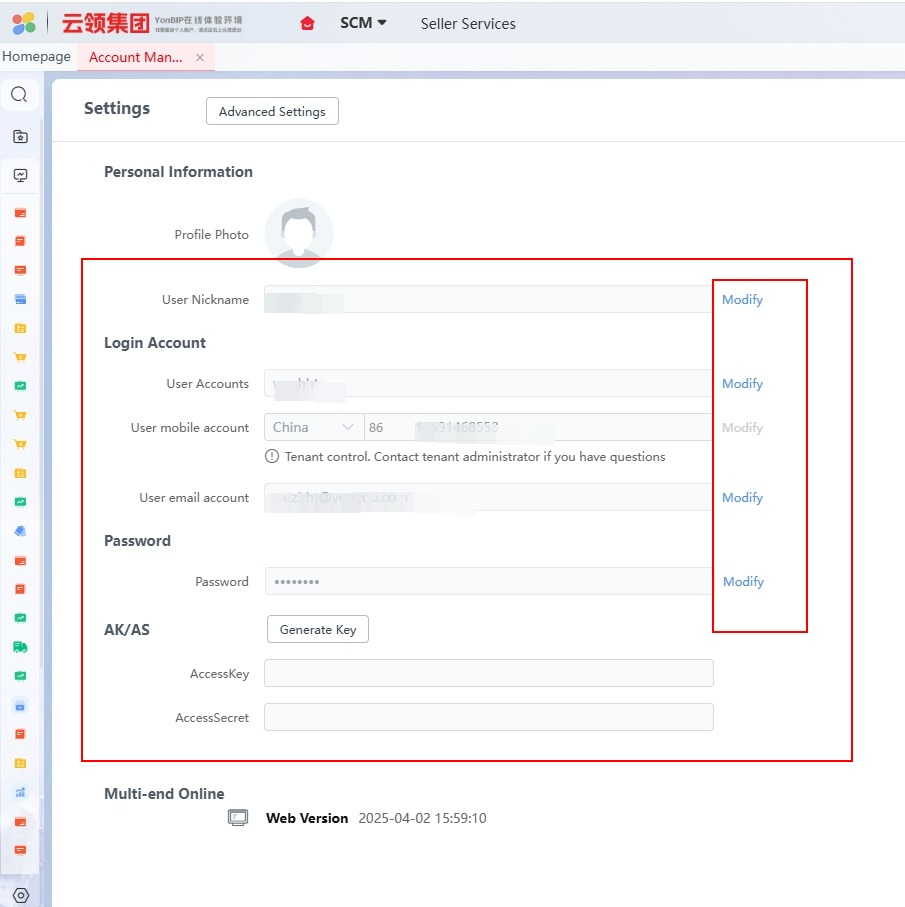
Method Three:The public cloud YonID provides an interface for employees to modify their phone numbers or email addresses.
This interface is limited to one user with only one tenant in the public cloud. Due to security reasons, a user with multiple tenants is not allowed to use the interface to modify their phone number or email address and must make the changes themselves. If the user is unable to modify it themselves, they can contact the Yonyou customer service personnel for assistance.Account Cancellation
YonID Account Center(Domestic Data Center)or YonID Account Center(Overseas Data Center)to enter,perform the cancellation operation in Account Management/Security Settings/Account Cancellation. Once the account is canceled, it cannot log into any system, please operate with caution.Note: When the tenant administrator logs into the BIP enterprise's Digital Modeling/Permission Management/User Management to remove a user, it only the user's relationship with the tenant and does not cancel the user. The account needs to be canceled at the YonID User Center.
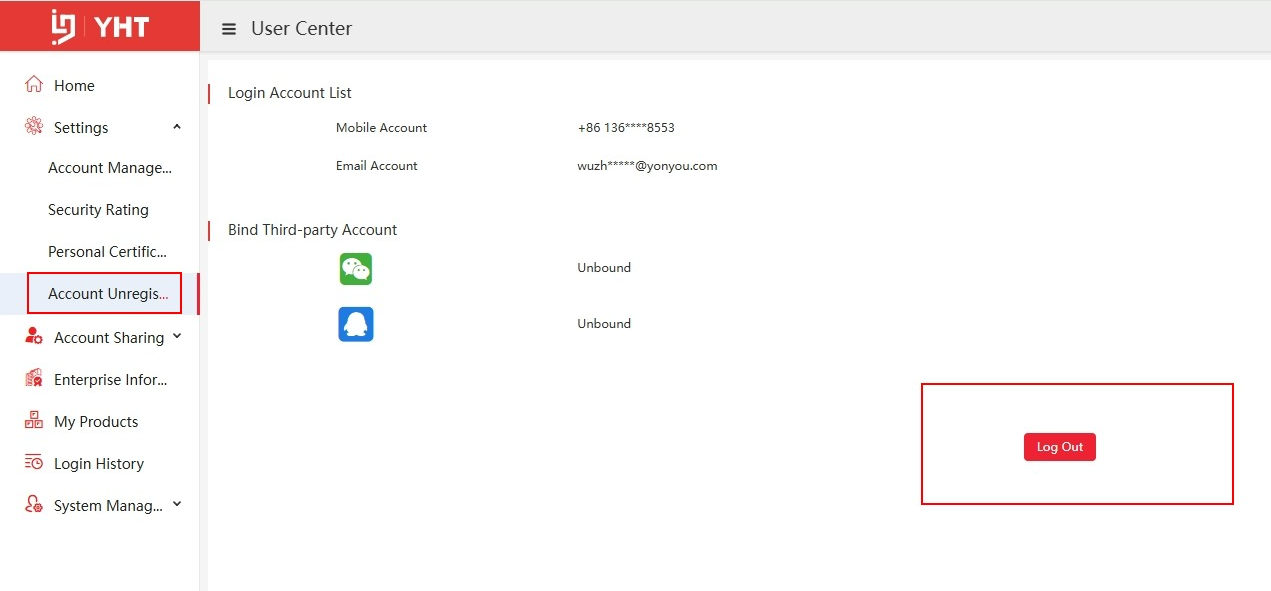
Forgot Password
You can click on "Forgot Password" at the bottom right location of the login page to perform the password modification operation.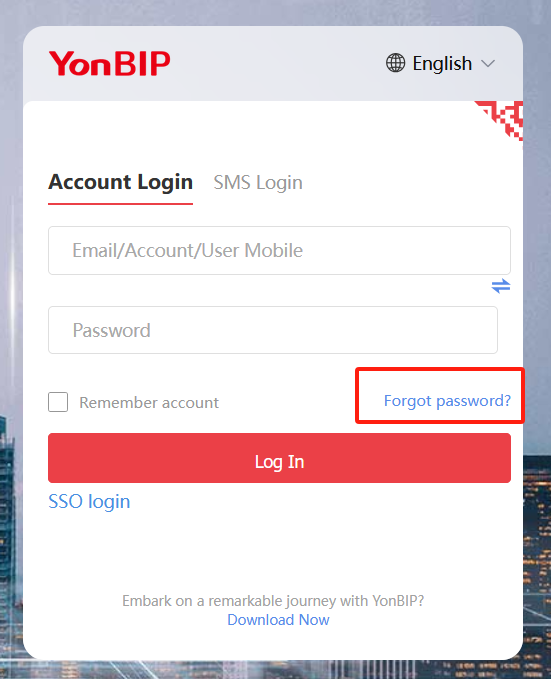
SSO Login
Function Overview
In the following situations, you will not be able to use SSO to log into the enterprise system. Please choose another login method (such as phone number or email).1.1.You are a personal user, without an enterprise account.
If you are an external user of the enterprise or have not joined the enterprise account system, you cannot use SSO login.
2.You are an enterprise member, but the enterprise has not yet configured and enabled SSO login.
Please contact the enterprise administrator to confirm whether the SSO login feature has been configured and enabled.
3.The enterprise has configured and enabled SSO (Single Sign-On), but due to oversight in the administrator's notification work, you have not yet obtained the enterprise's SSO login code.
Note: After the enterprise administrator completes the relevant settings in the Certification Center, you can directly log in to the enterprise system using the SSO login code provided by the enterprise management side, without the need to register a separate account.
Workflow
Obtain the SSO login code
If you are a normal member of the enterprise and do not know the SSO login code for the enterprise when using SSO login, you can obtain it through the following1)Inquire with the enterprise administrator or relevant personnel
Inquire about the enterprise SSO login code from members who have completed SSO login within the enterprise, IT department staff, or superiors.
2)You can log in on the login page using your account or phone number to access the workbench. Then, navigate from the advanced settings of account management to the user center, where you can view the tenants you have joined and the administrator information, and contact the administrator to obtain the SSO login code.
Operation steps for logging into the BIP system using SSO
1)Open the enterprise system login pageAddress: Digital Workbench
2)Click the "SSO Login" button.
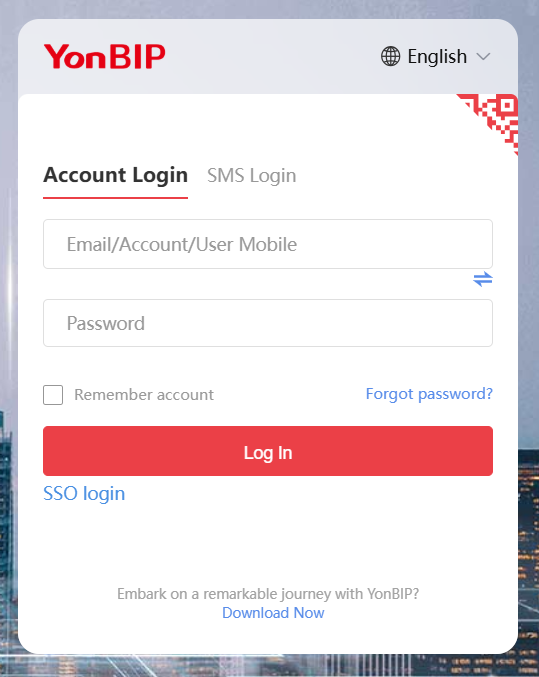
3)Enter the enterprise SSO login code
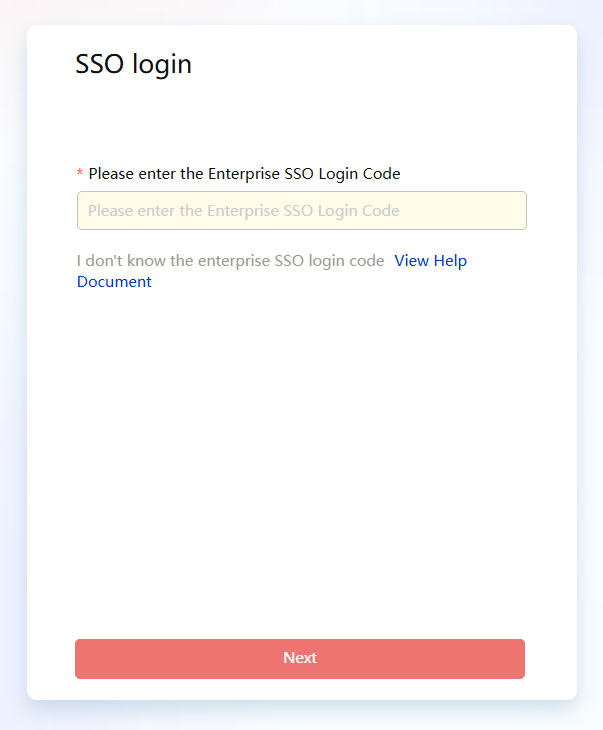
SSO login code source: Administrators can view the custom login codes integrated with the Certification Center.

4)Select Certification Channel
There are more than two integrated applications, and the SSO login codes are the same, so a certification channel needs to be selected.
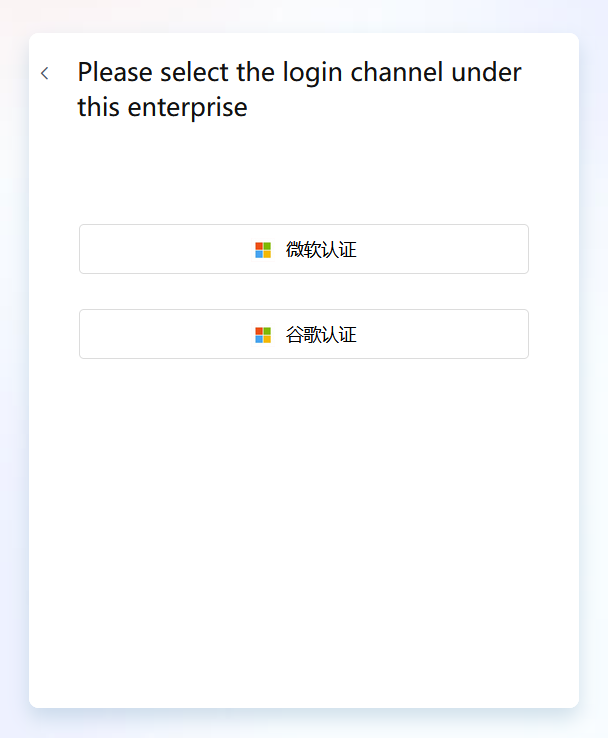
5)Perform Microsoft or Google account and email authentication.
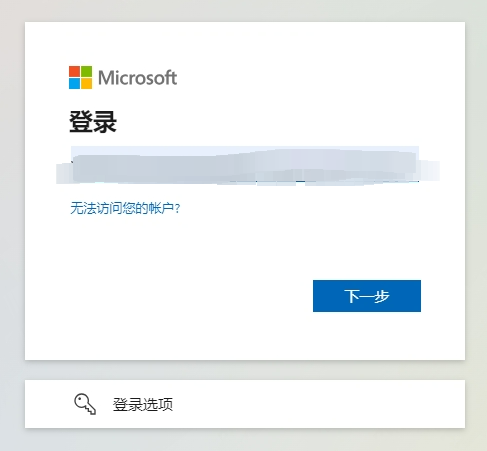
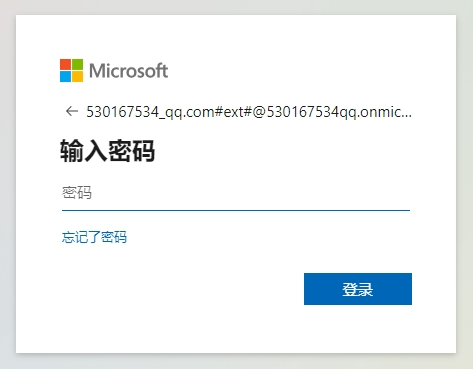
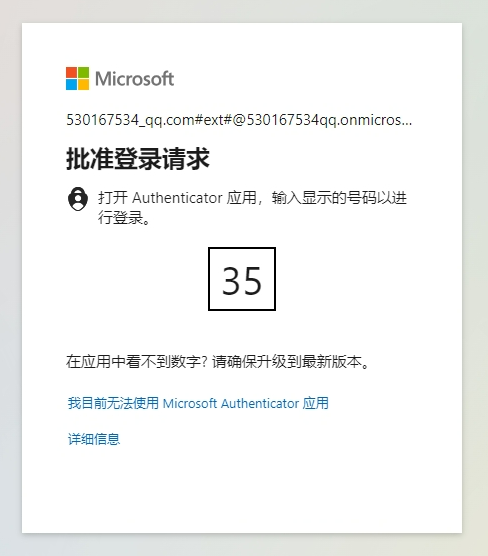
Bind and authenticate the account in the downloaded Authenticator on the mobile device, then enter the number 35.
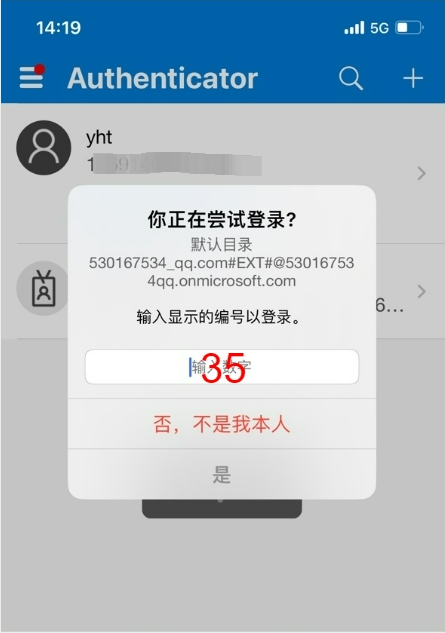
Select "Yes"
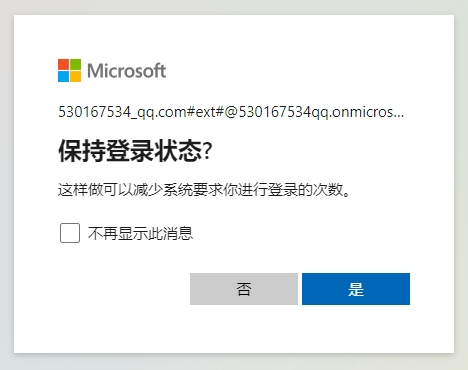
6)On first login, if the Microsoft account is not linked to the YonID account, it is necessary to link the YonID account for the first time. Subsequent logins do not require linking the YonID account again.
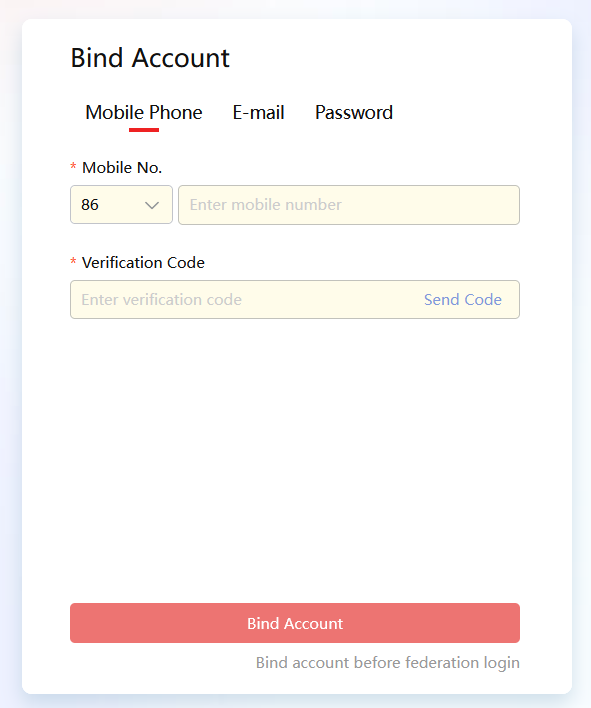
7)After a successful login, you will automatically enter the BIP Enterprise System main page.
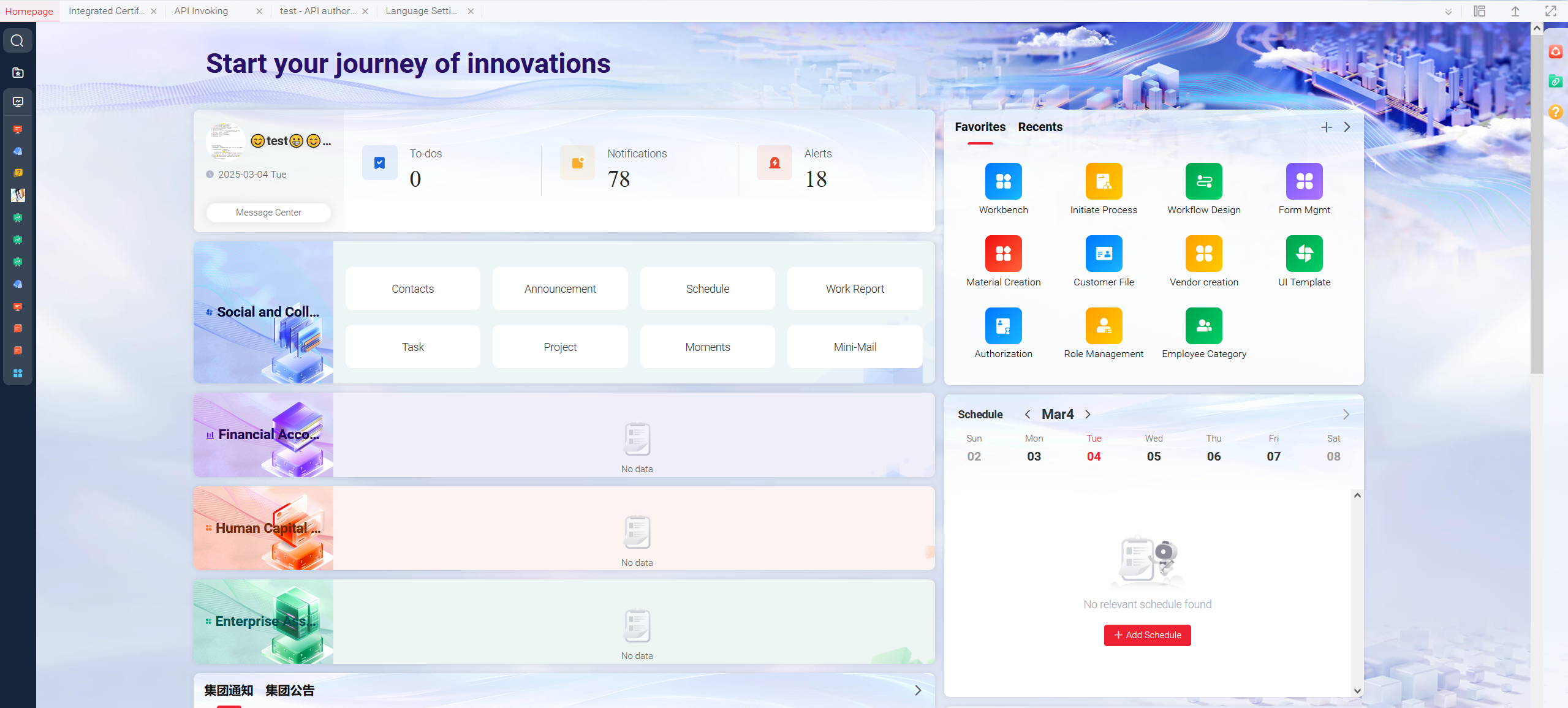
Frequently Asked Questions
Question 1: How to unlock an account after it is locked?
Reply: Public cloud account entry, password incorrect 5 times, account is locked, automatically unlocked after 15 minutes, or unlock by modifying the password through "forgot password".Question 2: Did not receive the verification code or account is abnormal?
Reply: If you do not receive the SMS verification code, you can troubleshoot by following these steps:We suggest you check if the current accession status of your phone is normal.
It is possible that the account is not registered
If the phone is not turned off for a long time, it needs to be restarted.
Check if the phone supports dual SIM dual standby; if so, you can swap the two SIM cards.
Check if the inbox is full and delete some messages.
Check if the phone has any interception software.
Please confirm again whether the mobile inbox is full.
Check if the SMS blacklist is set in the mobile SMS settings.
Check if the phone has blocked network information.
If added to the operator's blacklist, please contact Zhang Jincan or Zhu Yanfei to have the operator remove you from the blacklist.
If the overseas data center cannot receive the SMS verification code, follow the steps 1 - 8 mentioned above. If the issue persists, contact the overseas operations personnel for assistance.
Question 3: Where to change the password?
Reply: In the BIP Enterprise Account:BIP Enterprise(Domestic Data Center)或 BIP Enterprise(Overseas Data Center)there is a "Forgot Password" feature in the lower right corner that allows you to change your password.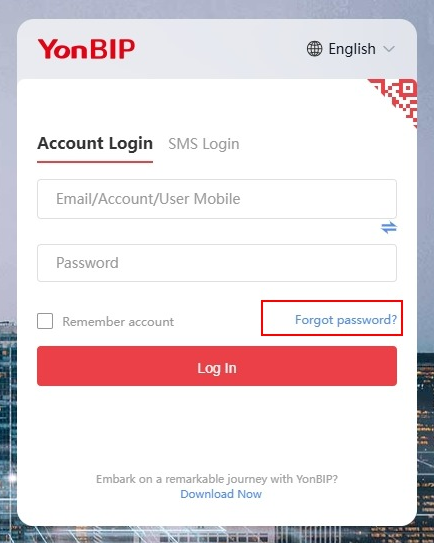
Question 4: Which APP should be used to scan the QR code on the login page?
Reply: YonZone APP scan, other APP scan login is not supported.Question 5: How to enable or disable account anomaly checks?
Reply: You can check the login anomaly in the User Center/Security Settings at theYonID Account Center(Domestic Data Center)或 YonID Account Center(Overseas Data Center),and choose to disable or enable it.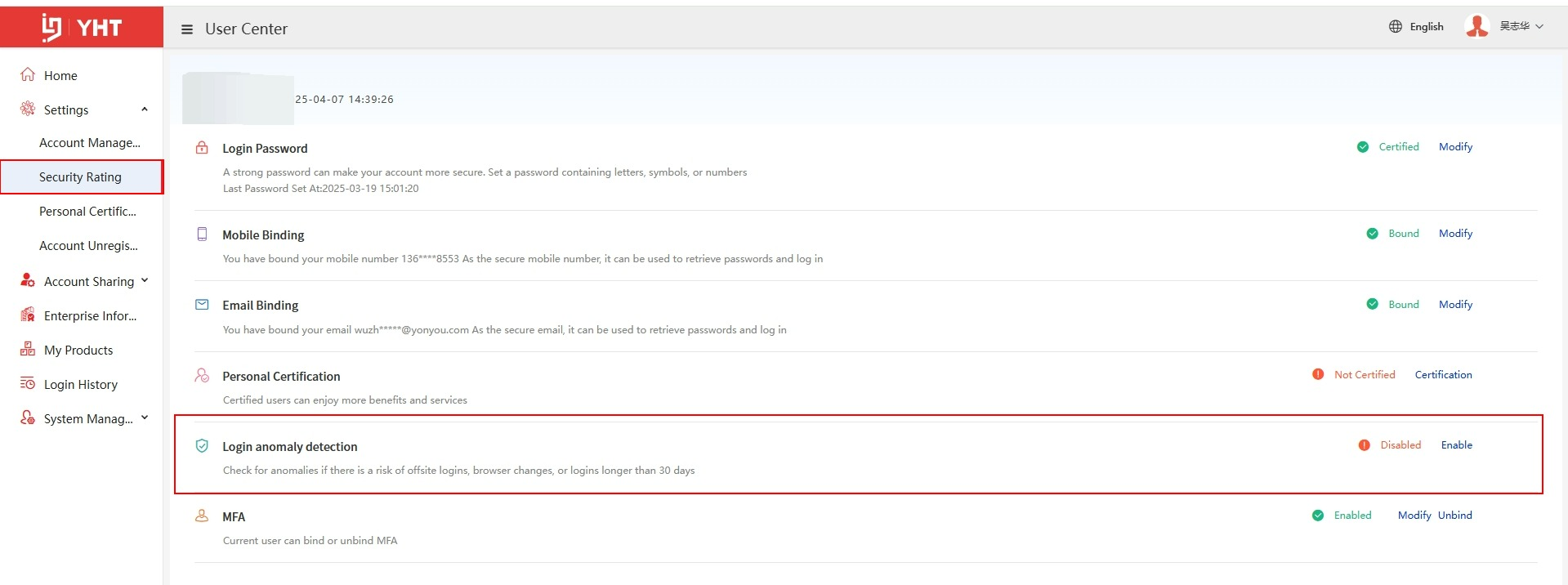
Question 6: Account sharing login, why can't I see the key?
Reply: In the domestic data center, only users under the Yonyou Group tenant can see the keys. When helping customers solve problems, log into the customer's Work Orders; others do not have permission to view the shared links sent by the customer.Overseas data center, keys can only be seen under a pre-configured tenant overseas. When helping customers solve problems, log into the customer's Work Orders; others do not have permission to view the shared links sent by the customer. If you want to handle overseas Work Orders, you need to contact overseas operations personnel to join the pre-configured tenant.
Question 7: How to enable or disable MFA?
Reply:Method 1: Public cloud tenant administrator logs into the enterprise service center, selects the tenant view, the settings button is displayed in the lower right corner, enters the settings page, and configures to enable or disable multi-factor authentication. It does not support enabling for some employees and disabling for others. If multi-factor authentication is enabled, all personnel under the tenant will have multi-factor authentication enabled. MFA can be enabled for free, while SMS and CA require payment.
Method 2: After the tenant administrator logs into the tenant, go to Digital Modeling/Security Settings/Multi-Factor Settings and click on Settings, which will redirect to the Multi-Factor Configuration interface in the Enterprise Service Center, where multi-factor can be enabled or disabled.
Question 8: Add new user initial password
Reply: The initial password for the new user needs to be obtained by contacting the enterprise administrator. The administrator should log in to the enterprise service center, select the tenant view, and click the settings button in the lower right corner. This will take them to the settings page where they can view the initial password for the tenant.Question 9: Is the newly added user activated with this setting?
Reply: The public cloud tenant administrator logs into the enterprise service center, selects the tenant view, and the settings button appears in the lower right corner. Enter the settings page, and for adding users, whether to activate the user, select "Yes." It is generally not recommended to enable this because when users are imported, the default is always the initial password, which poses a security risk. If the user status is set to inactive, the user will need to perform a mandatory activation operation and change the password upon first login. If the activation status is changed to "Yes," the user will not need to perform mandatory activation upon first login and can log into the BIP business system with the initial password, which is not secure. It is generally not recommended to set the user activation status to "Yes."Note: After enabling the settings, it only takes effect for new users. The status of existing users will not change due to the activation status set by the tenant. Only newly registered users who join the tenant will read the tenant configuration, and it will take effect.
Question 10: Why is there no email for domestic user registration or user activation?
Domestic data centers do not support email registration. According to the requirements of the Ministry of National Security, a mobile phone number must be bound, so email registration has been removed. Overseas data centers support email registration.Question 11: When modifying the phone number, it prompts "The phone number is already bound to another user." How to handle this?
Reply: If you receive the message "The phone number is already bound to another user" when modifying your phone number, normal public cloud users can follow the steps below:After logging in, go to "Account Management" from the avatar in the upper right corner, and try to modify your phone number or email by yourself. If the modification permission is not available, you need to contact the administrator for assistance.
If you are prompted that the phone number is already in use when modifying it, log out and then log in to the occupied account using the phone number and SMS verification code.
Enter "Account Management" from the avatar in the upper right corner - Advanced Settings - User Center - Cancel the occupied account. Please operate with caution when canceling the account, as it cannot be restored once canceled.
Then log out, log in again with the new account, and bind the new phone number.
User logout operation address for the operation manual: https://success.yonyou.com/community/askDetail?aId=eaabbe923684c9c84b8e539a1fd74d52d9d99ce0ca2faf0a&cid=67d5e30f965a7104&themeType=3 If you cannot contact the administrator, you can reach out to Zhang Jincan or Zhu Yanfei for assistance.